September 13, 2019
CDD Vault Update (September 2019 [#2]): Filter ELN Entries by Date and Custom Fields, and a Revised Reaction Component Nomenclature within Stoichiometry Tables
 Filtering ELN Entries via Customer-Defined ELN Fields
Filtering ELN Entries via Customer-Defined ELN Fields
CDD Vault ELN users may now filter their ELN entries from the main ELN tab using any combination of the default ELN elements (ID, Author, Title, Status, and Witness), dates (created, modified, submitted, finalized) and the customer-defined ELN fields.
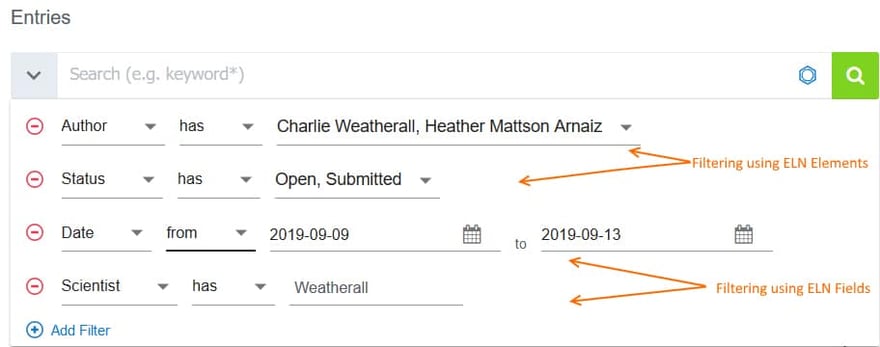
Data Type-specific filtering is also available. For example, for ELN Fields that are created as Date fields, the filtering dialog provides a calendar widget so users can interactively select dates to filter over a specific date range. Filtering Pick List type ELN fields will present the user with a drop-down list of available values for filtering.
Noteworthy Tips:
- Filtering by date modified will filter over any modifications made in the ELN entry (not just the most recent modified date)
 Names of Reaction Components are Unified within ELN Stoichiometry Tables
Names of Reaction Components are Unified within ELN Stoichiometry Tables
The order of the Name column within a reaction stoichiometry table is now unified across the various types of components (reactants, reagents, and products). For any reaction component, the Name will now appear as:
- Name – editable name chosen by the user
- Molecule – Molecule ID from CDD Vault (if registered)
- IUPAC – IUPAC Name
- CAS-RN – CAS Number
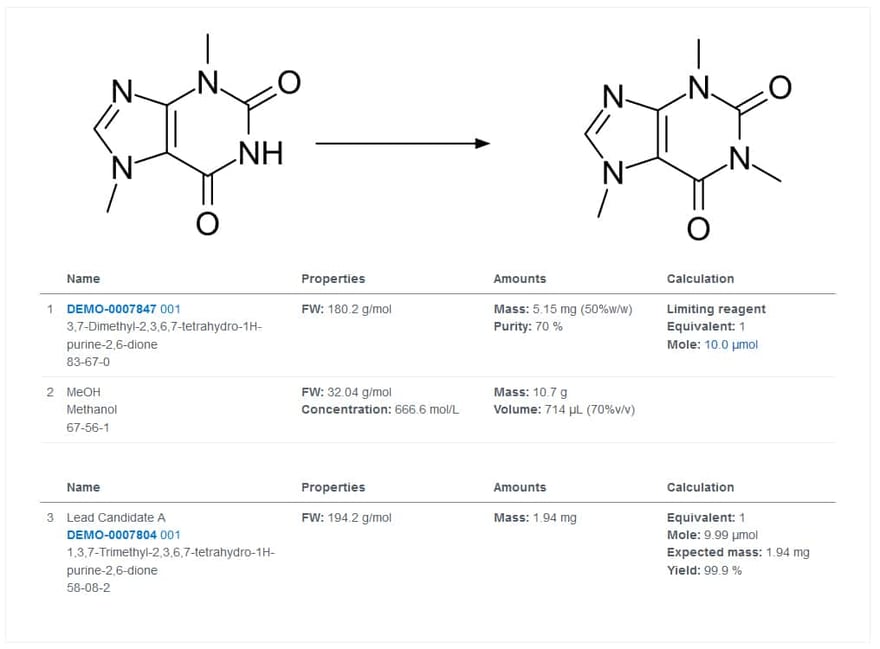
Noteworthy tips:
- If a component does not exist in the user’s CDD Vault, the Register button now appears on the 2nd (Molecule) line while in edit mode.
- By default, for components that exist in CDD Vault, the Name shown on line 1 will default to the term used to search for the component. Of course, the user can customize the text shown on line 1 to display whatever text is desired.
- If a user wishes to change the Batch associated with a reaction component, s/he can click on the Molecule line and either choose from the existing Batches or click the Register button to register a new Batch of the Molecule into CDD Vault.
Other posts you might be interested in
View All Posts
CDD Vault Updates
3 min
September 6, 2019
CDD Vault Update (September 2019): Filter ELN Entries and Reference Reaction Stoichiometry Table Data In Text
Read More
CDD Vault Snack
2 min
August 4, 2019
CDD Vault Snack #3 - ELN's Spicy Stoic Sauce
Read More
CDD Vault Updates
4 min
August 3, 2018
CDD Vault ELN meets Bioassay Express
Read More


