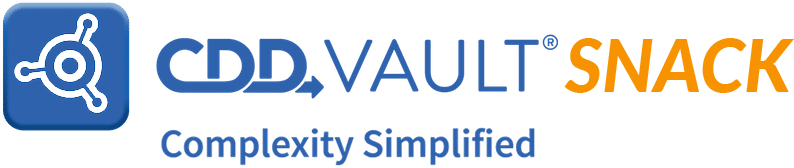
A perfect summer day is when the sun is shining, the breeze is blowing, the birds are singing, and the lawnmower is broken. --James Dent, Hops and History
Summer is exciting, but even more exciting is the news that the CDD Vault ELN now supports viewing/editing Microsoft Office documents like Excel, Word and PowerPoint directly within your ELN entries.
Once you have inserted an Office document into an ELN entry, it appears in the entry with an Office document icon.
![]()
From the icon, there are three actions you can take:
1. Change size opens up a preview window right in your ELN entry.

Scroll through tabs in Excel, view PowerPoint slides - whatever you want to see, it’s in there. If the document is left in preview mode in your ELN entry that’s how it will be displayed when you return.
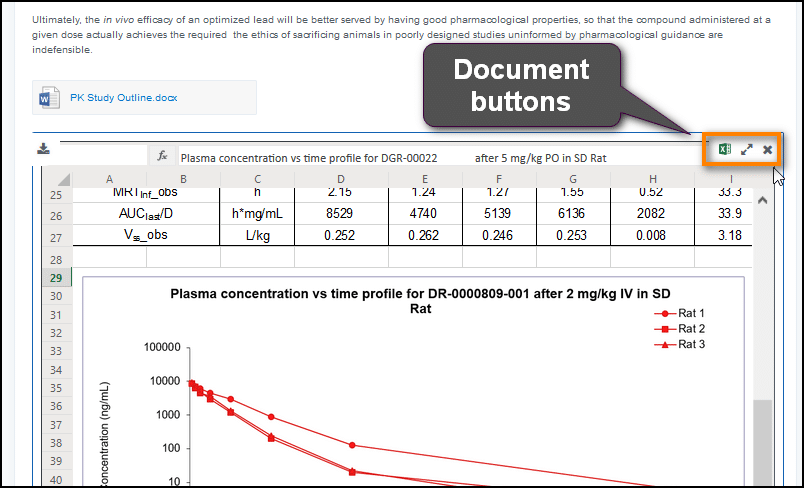
2. Open the document in Office 365 for the web.

This option opens the document in a new Office 365 tab in your browser where you can view or edit the document. There’s no need to save your work as it’s constantly being saved in your ELN. (However, by clicking ‘Save As’ in the Office 365 tab, you can download the document to your computer.)
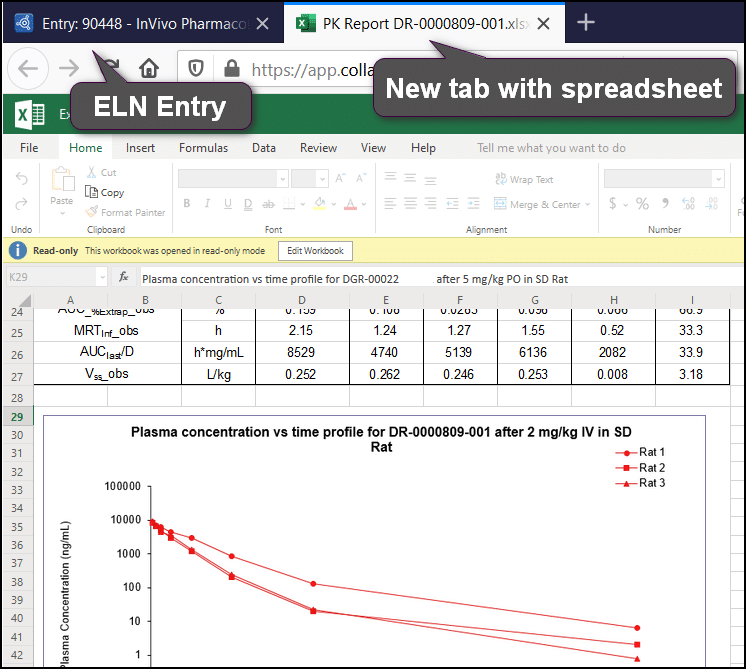
3. Remove file: What document would be complete without the ‘X’ in the corner to politely show it the door?

To learn more about the Office 365 integration in CDD Vault’s ELN check out our knowledge base entry here or our new feature update here.
Remember, you can nominate topics for future Vault Snacks, so let us know what tips you use to help manage, analyze, and present chemical structures, biological assay, and ELN data within CDD Vault.
If this Vault Snack leaves you hungry for more, all previous Vault Snacks can be found here and as always, feel free to contact CDD Support with any questions (and we are also quite happy to schedule individual working sessions to help ensure your success when using CDD Vault).
Other posts you might be interested in
View All Posts
CDD Blog
3 min
April 14, 2025
Let’s Talk Security - Why a Bug Bounty May Be More Valuable Than a Penetration Test
Read More
CDD Vault Updates
7 min
April 10, 2025
CDD Vault Update (April 2025): Biphasic Curve Fit, Import Parser Sections, Custom Calculation Functions, Generate Inventory Labels, Inventory Admin Permission
Read More
CDD Blog
9 min
April 8, 2025
Drug Discovery Industry Roundup with Barry Bunin — April 8th, 2025
Read More


