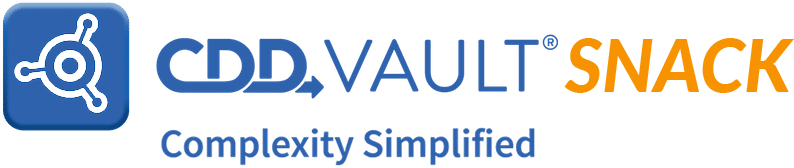
Vault Snack [noun; ˈvȯlt snakˈ] A fact, tip, or trick offered by the CDD Support Team to aid in your successful use of CDD Vault for managing, analyzing, and presenting chemical structures, biological assays, and ELN data.
A tapa is a snack served in small portions. The fun part of enjoying tapas is sharing them with others. Tapas are ideal for collaborating, so we thought this Vault Snack edition could be a serving of technical tapas, compliments of your CDD Support team!
Use v3000 enhanced stereochemical designations to represent complex stereochemistry
Susana’s appetizer tip is to always consider using the v3000 enhanced stereochemical designations when you wish to represent complex stereochemistry. CDD Vault supports these enhanced stereo labels to represent mixtures, unknown configurations and non-tetrahedral chirality. A quick tour of our Advanced Stereochemistry Registration knowledgebase article provides the basics and you can always ask us if you need additional information.
Attach multiple files to zipped files to speed importing
Bobby’s technical tapa involves the importing of zip files into your CDD Vault. As a reminder, you can attach files to Batch fields and Protocol readouts within your CDD Vault, and that includes attaching ANY file types (Word docs, PDFs, etc.). The very clever mechanism for attaching files in bulk is to create a zip file that contains your master import file plus any files you wish to attach.
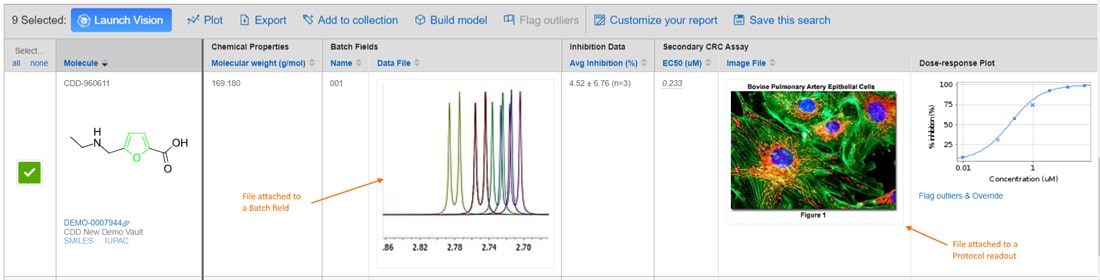
Reminder: You can attach ANY file types to Batch fields and Protocol readouts in CDD Vault.
Export Protocol readout data directly from the Protocol or Run Detail pages
Heather is serving up the main course tapa, with a suggestion to try out exporting Protocol readout data directly from the Protocol or Run Detail pages, versus searching and exporting from the Search Results Table.
This mechanism for exporting your data has an added benefit of including the data for your controls along with any Z' scores that have been calculated. For a more exotic flare, users can export Protocol readout data via the API (Application Programming Interface) using the Get PROTOCOL DATA call.
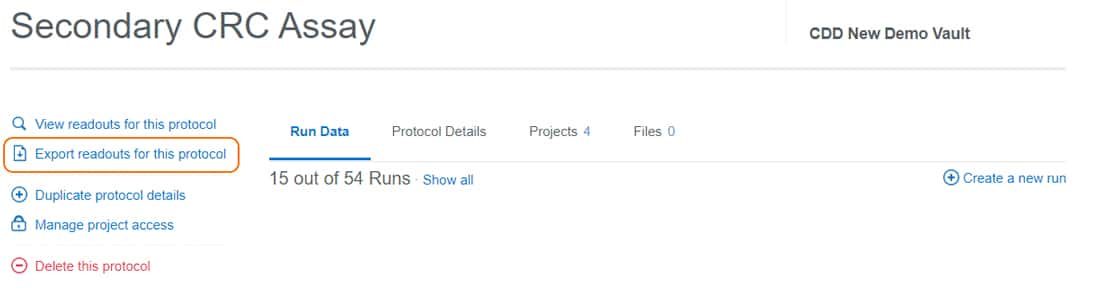
Export directly from the Protocol or Run Detail page.
Keep tabs on all your imported data using the Activity Log Report
Janice wraps up our collaborative snack with a workflow for keeping up-to-date with the data that’s been registered and imported into your CDD Vault. Taking advantage of the Reports > Activity Log tab to find all data that’s been imported within the specified date range ensures that you never miss key data that’s available within your CDD Vault. The entries also include a link that will take you right to the data, directly from the Activity Log!
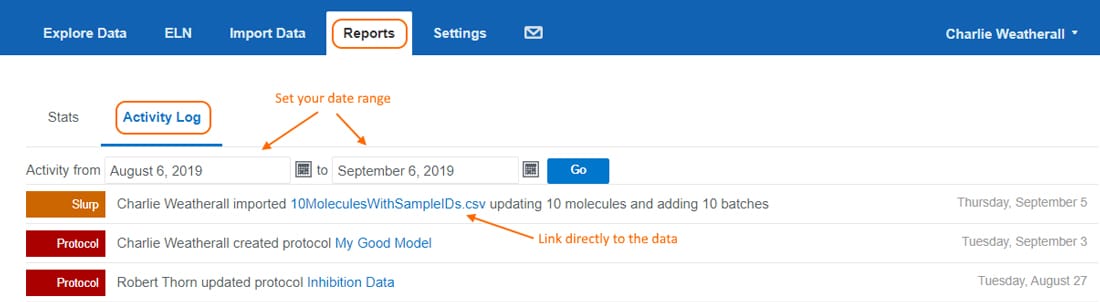
Use the Reports > Activity Log to generate a report showing all your imported data for a specific date range.
If this Vault Snack leaves you hungry for more, all previous Vault Snacks can be found here. And, don’t forget to email me your ideas on topics for future Vault Snacks – tips that have you found useful that you’d like to share with all CDD Vault users!
As always, be sure to contact CDD Support – we are available to help YOU be more successful with CDD Vault!
Other posts you might be interested in
View All Posts
CDD Blog
5 min
March 21, 2025
Drug Discovery Informatics for Big Pharma: Key Webinar Insights
Read More
CDD Vault Updates
3 min
March 19, 2025
CDD Vault Update (March #2 2025): Macromolecule Atomistic Rendering, AI Datasets, Import Inventory Locations, Larger Inventory Boxes, Dark Mode
Read More
CDD Vault Updates
6 min
March 17, 2025
CDD Vault Update (March 2025): ‘Exponential Accumulation and Decay’, Sort Bioisosteres, Custom Monomers, Inventory Summary, Extend Ranges in Visualization, File Previews
Read More


