October 30, 2020
CDD Vault Update (October 2020 [#2]): Overwrite Batch fields and Improved Second Factor Authentication
Overwrite Values Stored in Batch Fields
The ability to overwrite values stored in Batch fields in bulk, via the Import Data wizard, is now available as a Vault Administrator setting. To allow Batch field values to be overwritten, the Vault Admin can use the Settings > Vault > Batch Fields page to set an “Overwritable” flag on any Batch field that is not being automatically generated nor calculated.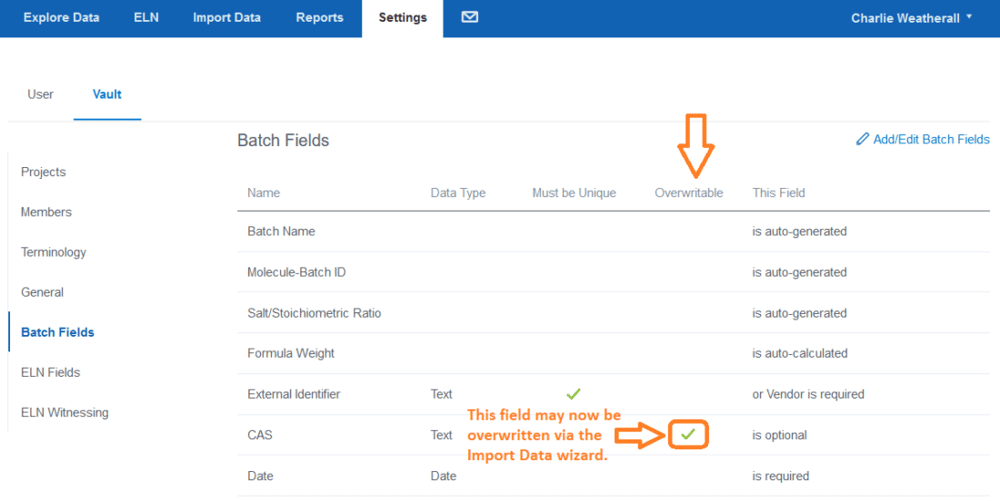 The QC/Validation report for an import will include a Suspicious Events section and each row containing Batch Field values that are being overwritten will be included in the “Overwriting Existing Batch Attributes” table. Remember that, by default, these Suspicious Events are red and set to REJECT. However, the user can click on the “ACCEPT” button to allow the data values to be overwritten.
The QC/Validation report for an import will include a Suspicious Events section and each row containing Batch Field values that are being overwritten will be included in the “Overwriting Existing Batch Attributes” table. Remember that, by default, these Suspicious Events are red and set to REJECT. However, the user can click on the “ACCEPT” button to allow the data values to be overwritten.
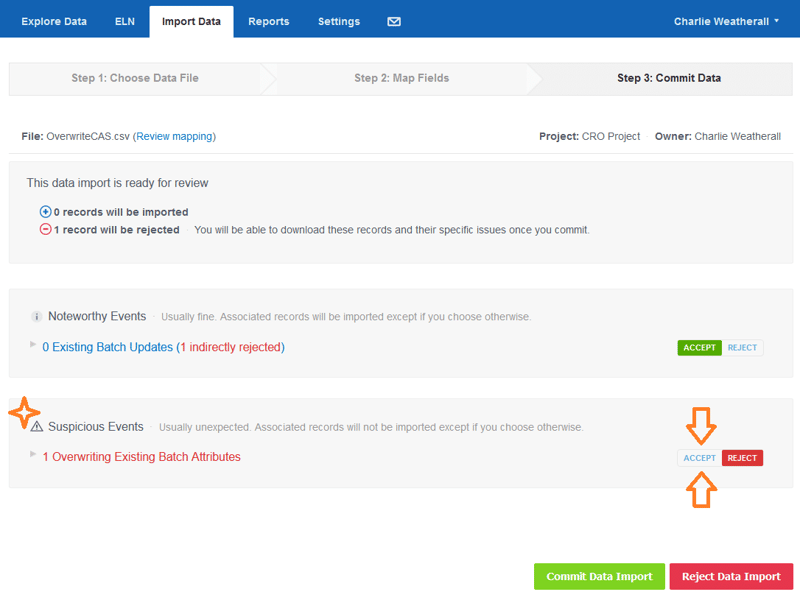 Noteworthy Tips
Noteworthy Tips
- This new feature applies to bulk updates using the Import Data wizard. Users with proper permissions have always been able to manually edit and overwrite Batch values, one at a time, via the interface. This is also true for the PUT Batches API call.
- Not comfortable making all fields overwritable? The setting can be toggled on and off whenever necessary, allowing users to easily manage those one-time cleanups.
Improved Second Factor Authentication
For CDD Vaults with Second Factor Authentication enabled, users now have the option to “remember” their device for 30 days. The previous limit was 12 hours and was based on IP address.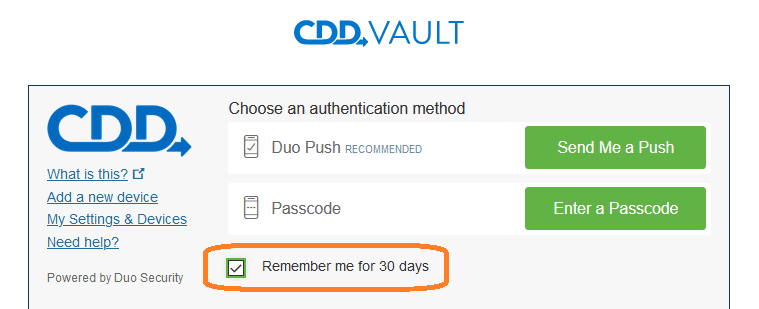 Simply check the “Remember me for 30 days” check-box, press “Send Me a Push” and you will not need to perform second-factor authentication for another 30 days.
Noteworthy Tips
Simply check the “Remember me for 30 days” check-box, press “Send Me a Push” and you will not need to perform second-factor authentication for another 30 days.
Noteworthy Tips
- The push setting makes logging in easy. Click “My Settings & Devices”, update your default login mechanism to Push, and avoid typing a passcode.
Other posts you might be interested in
View All Posts
CDD Blog
9 min
April 8, 2025
Drug Discovery Industry Roundup with Barry Bunin — April 8th, 2025
Read More
CDD Blog
3 min
April 2, 2025
Collaborative Drug Discovery Integrates CDD Vault with NVIDIA BioNeMo NIM For AlphaFold2 and DiffDock Models
Read More
Events
14 min
April 2, 2025
Collaborative Drug Discovery's Inaugural Canadian User Group Meeting
Read More


