January 14, 2022
CDD Vault Update (January 2022[#2]): Mixtures in CDD Vault, Updates to the Visualization Settings Menu and Discarding ELN Entries
Aristotle wrote, “There is no great genius without a mixture of madness.” If your drug discovery “madness” includes mixtures, then this CDD Vault release is for you!
Vault Configuration to Support Mixtures
As a reminder, once CDD Support has enabled the ability to register multiple entities in your Vault(s), and your Vault Administrator has enabled "Registration types" for your Vault, users may register one or more of the following entities:- Structure
- Nucleotide
- Amino acid
- Mixture
- Other
Registering a Single Mixture
To register a single mixture, use the "Create a New Molecule" workflow (that now includes “Mixture” as an available registration type) and launch the new Mixture Editor.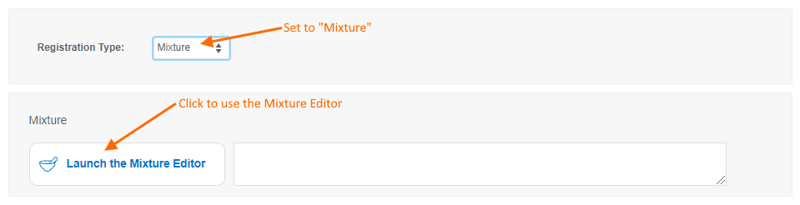 Within the Mixture Editor, users can look up or create mixtures:
Within the Mixture Editor, users can look up or create mixtures:
- search for a mixture by name, and select the appropriate choice from a list of matching mixtures
- enter a mixture name or set of components, then click Parse to have the Mixture Editor create the mixture
- edit individual mixture components from scratch to create a new mixture
- To look up a mixture by name, enter keyword(s) in the search box and select the desired mixture from the list of available matches.
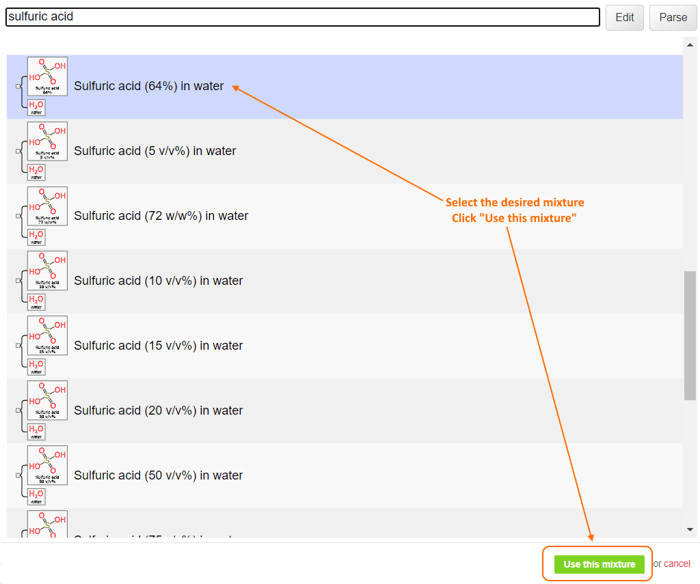
- To have the Mixture Editor parse a new mixture from a name, type a mixture name or set of components, then click Parse.
 The string, “ethanol (95%) in water” will be parsed into the following mixture:
The string, “ethanol (95%) in water” will be parsed into the following mixture: 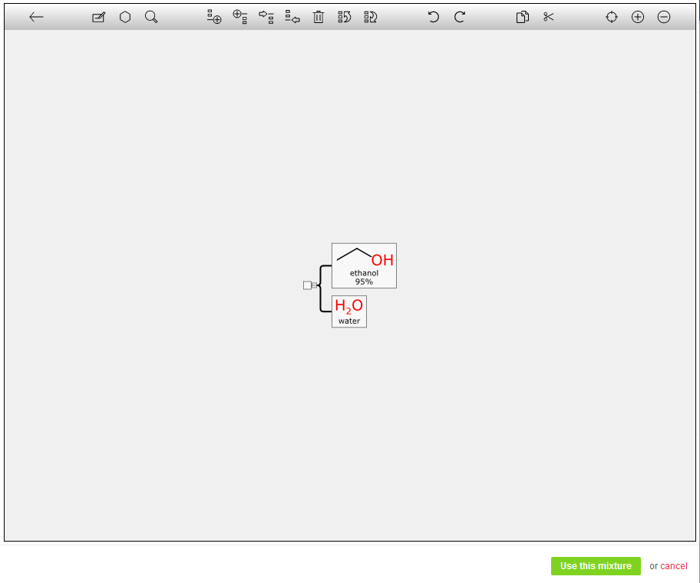
- To create a new mixture by editing individual components from scratch, click the Edit button without entering any search term. This opens an editor and provides a blank canvas containing an empty mixture with only 1 root component. Here, you can click on the root component to select it, then select the Append tool from the top menu (or right-click the root component and choose Append from the drop-down menu). Add as many mixture components as needed, in any hierarchical configuration desired, and edit each component using the tools across the top of the Mixture Editor (like “Edit component”, “Edit structure”, or “Lookup compound”). You may also right-click on each component and select the desired choice from the menu.
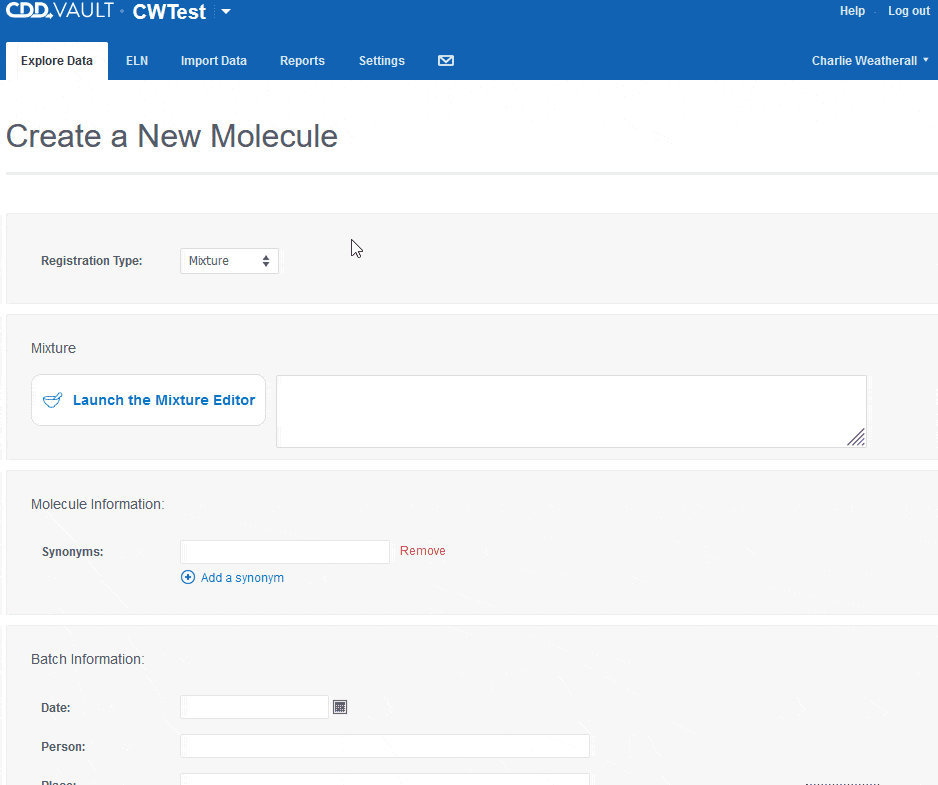
Importing Multiple Mixtures via the Import Data Wizard
To register multiple mixtures, use the Import Data tab to import and render mixtures from csv, xlsx or sdfile files. These files should contain columns that describe each component of the mixture along with columns containing data for any Molecule-level, Batch-level, or Protocol readout data to be included with the mixture import. An example import file might resemble this: This example file will create 2 new mixtures. The first mixture will contain 2 components, ethanol (95%) and water. The 2nd mixture will contain sulfuric acid (64%) and water. Columns A, B and C will annotate the 1st component of each new mixture while columns D, E and F will annotate the 2nd component of each new mixture. The initial steps of importing a data file remain the same:
This example file will create 2 new mixtures. The first mixture will contain 2 components, ethanol (95%) and water. The 2nd mixture will contain sulfuric acid (64%) and water. Columns A, B and C will annotate the 1st component of each new mixture while columns D, E and F will annotate the 2nd component of each new mixture. The initial steps of importing a data file remain the same:
- Choose the import data file,
- Select the Project, and
- Click the Upload File button to transfer the data file to the CDD Vault server.
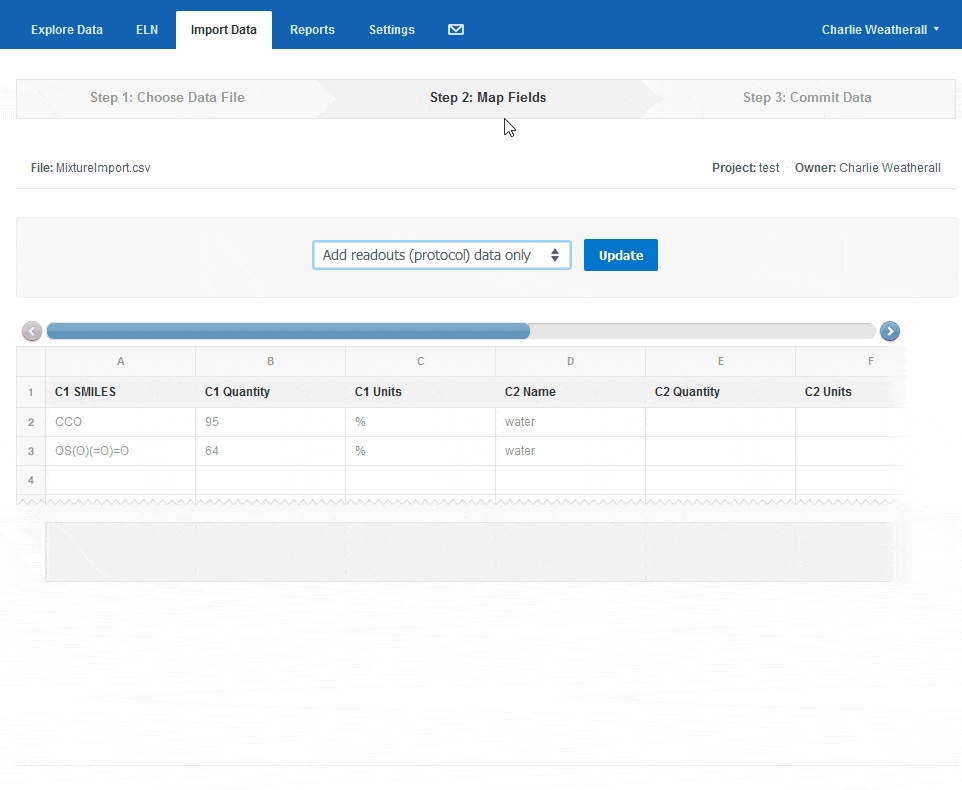 In the above animation, two mixtures are created, each containing 2 components. Component 1 in each mixture was interpreted using the “Chemical structure [SMILES]” option. Component 2 in each mixture was interpreted using the “Molecule lookup by name” option, which will also insert the matching structure. The fully composed import report shows how the components will be mapped into each mixture once registration is complete.
In the above animation, two mixtures are created, each containing 2 components. Component 1 in each mixture was interpreted using the “Chemical structure [SMILES]” option. Component 2 in each mixture was interpreted using the “Molecule lookup by name” option, which will also insert the matching structure. The fully composed import report shows how the components will be mapped into each mixture once registration is complete. 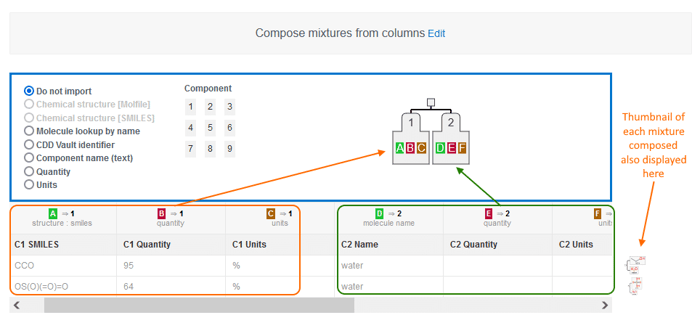 Once you process the mixture composition, you have a chance to view how the mixtures were interpreted with the option to re-map your columns or override individual mixtures. Once each mixture has been reviewed, click to continue and a mixfile column is automatically mapped to the mixture field. You now have the option to map your remaining Molecule and Batch fields and Protocol readout definitions.
Once you process the mixture composition, you have a chance to view how the mixtures were interpreted with the option to re-map your columns or override individual mixtures. Once each mixture has been reviewed, click to continue and a mixfile column is automatically mapped to the mixture field. You now have the option to map your remaining Molecule and Batch fields and Protocol readout definitions. 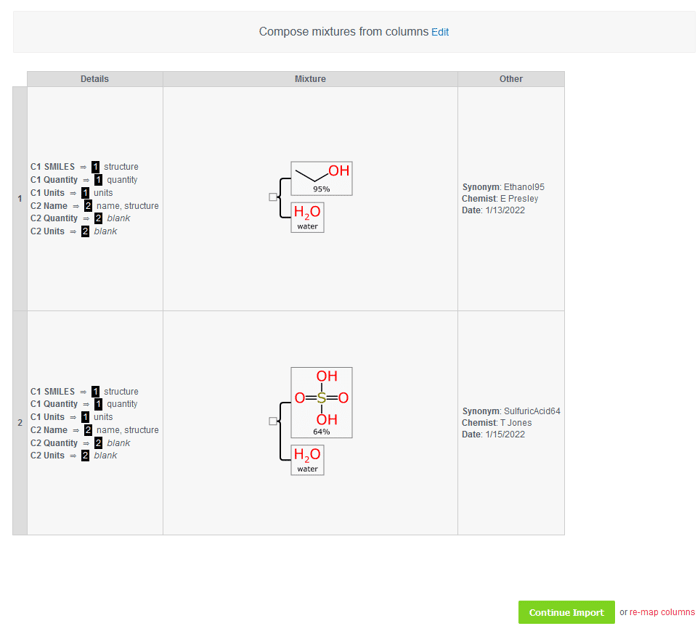
New Location for Settings Panel and Splitting Plots in CDD Visualization
When using CDD Visualization, the Settings menu used to configure your plots now opens on the right-hand side of the page. This allows you to view your configurations in “real time” without needing to close a pop-up window. Scatterplots and Histograms can now be divided into a series of subplots (sometimes referred to as small multiples) using the new “Split plot by” option in the Settings menu.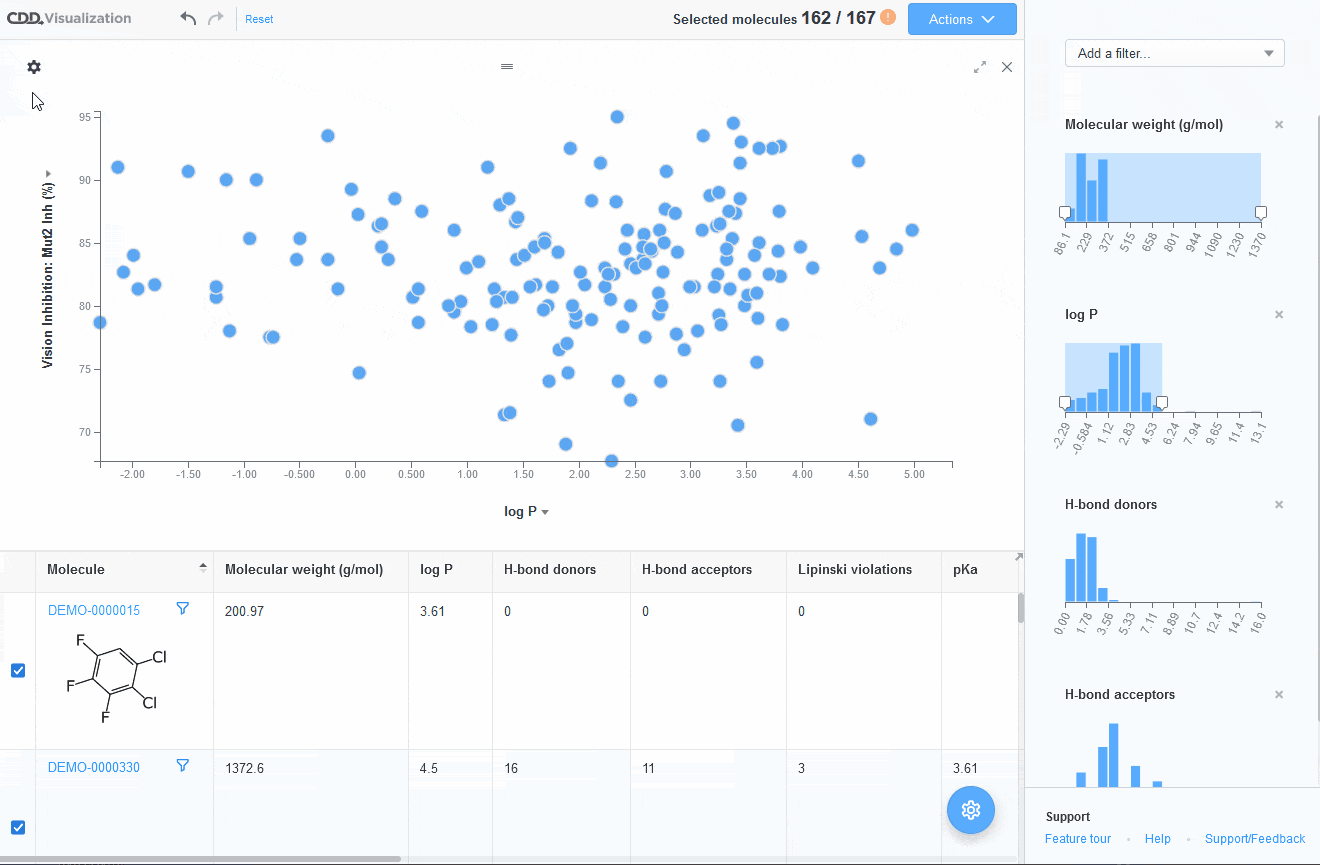
Vault Administrators May Now Discard CDD Vault ELN Entries
You want your ELN to provide a complete audit trail, but sometimes ELN entries are created by mistake and you want to remove them. Vault Administrators are now allowed to “Discard” an ELN entry. Doing so sets the Status of the ELN entry to “Discarded” and hides it from view and search.- These ELN entries are not permanently deleted
- All users can still access the discarded ELN entries by explicitly setting the “Status” Filter
- Vault Administrators may also reopen any discarded ELN entry
Other posts you might be interested in
View All Posts
CDD Vault Updates
3 min
July 18, 2022
CDD Vault Update (July 2022): Mixture Lookups; Include Source and API Parameters to Limit the Amount of Data Returned
Read More
CDD Vault Updates
2 min
May 2, 2023
CDD Vault Update (May 2023): CDD Vault Visualization Enhancements, Mapping Templates to Import Mixtures and Easily Copy Molfiles
Read More
CDD Vault Snack
2 min
January 26, 2022
Vault Snack #16 – CDD Vault Supports Mixtures as Chemically-Aware Data Structures
Read More


