February 20, 2022
CDD Vault Update (February 2022): Visualization — Calculate Chemical Properties and Substructure Filtering
Substructure Filtering
A substructure filter is now automatically added to the right-hand Filter panel. It also appears at the bottom of the list of all available filters. This allows users to (1) select a Molecule from the drop-down list and then (2) choose a fragment which will filter the list of selected Molecules.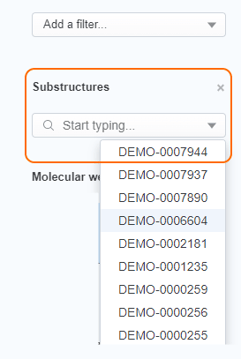
 And speaking of filtering Molecules by substructures, once a fragment is selected, the portion of each Molecule matching your substructure query is highlighted in green. There’s an option to turn it off if you prefer.
And speaking of filtering Molecules by substructures, once a fragment is selected, the portion of each Molecule matching your substructure query is highlighted in green. There’s an option to turn it off if you prefer. 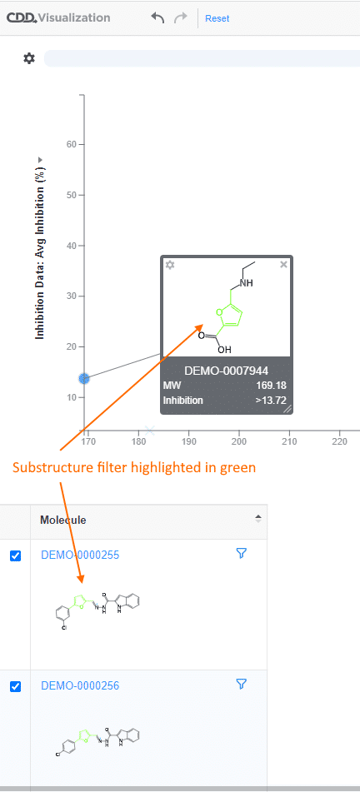
Calculate Properties for File Based Sessions
As you’ve heard, you may now use the Actions > Launch Session menu to explore data files directly in Visualization. This allows you to visualize data not stored in your CDD Vault. If your data file is an SDFile, or an XLSX/CSV file containing SMILES strings we’ll render the chemical structures and Visualization can now calculate a set of chemical properties based on these structures.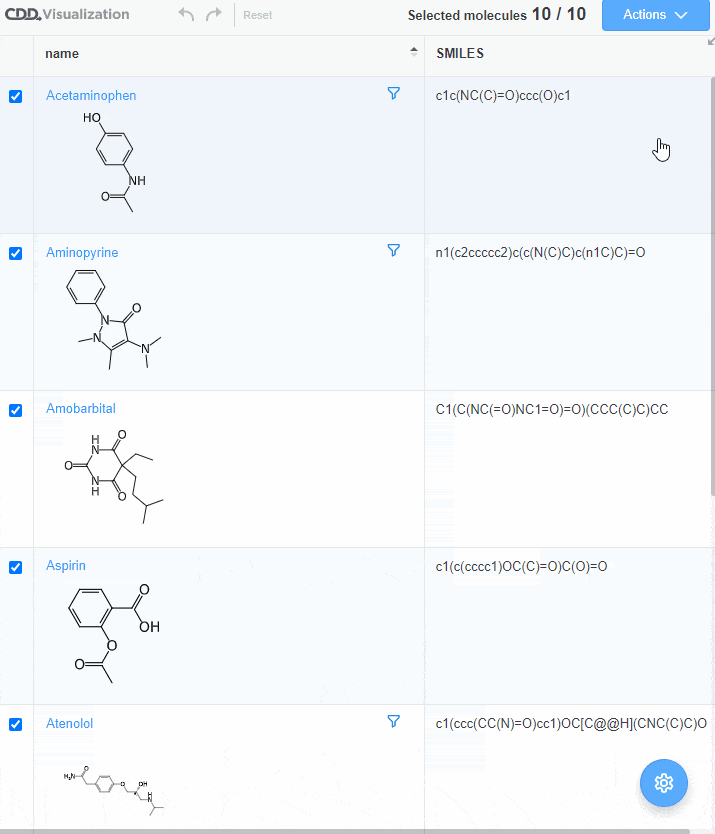 Noteworthy tips:
Noteworthy tips:
- Files containing text-only data can now be loaded into the CDD Vault Visualization tool.
- Drag-and-drop a file onto an existing Visualization session (anywhere on the screen), or use the Actions > Launch Session menu to navigate to your file.
- The data table will be opened in full screen mode, and you can use the settings icon to apply colors to each of your data columns.
Other posts you might be interested in
View All Posts
Events
14 min
March 27, 2025
Collaborative Drug Discovery's Inaugural Canadian User Group Meeting
Read More
CDD Blog
5 min
March 21, 2025
Drug Discovery Informatics for Big Pharma: Key Webinar Insights
Read More
CDD Vault Updates
3 min
March 19, 2025
CDD Vault Update (March #2 2025): Macromolecule Atomistic Rendering, AI Datasets, Import Inventory Locations, Larger Inventory Boxes, Dark Mode
Read More


