August 30, 2021
CDD Vault Update (August 2021[#2]): Update to Import Data Wizard, ELN Filters, and More Data Visualization Features
In the mid 70s, American disco artist Andrea True asked the world, "How do you like it?"... and the world answered, "More, More, More"! I can't help but believe that our Dev team has adopted this disco classic as their anthem, always delivering us "More, More, More" new features! (We hope you enjoy these!)
 The ability to use additional shapes in a scatterplot is now available from the settings menu. Here, you’ll find a “Shapes” section where you can assign different shapes to numeric ranges.
The ability to use additional shapes in a scatterplot is now available from the settings menu. Here, you’ll find a “Shapes” section where you can assign different shapes to numeric ranges.
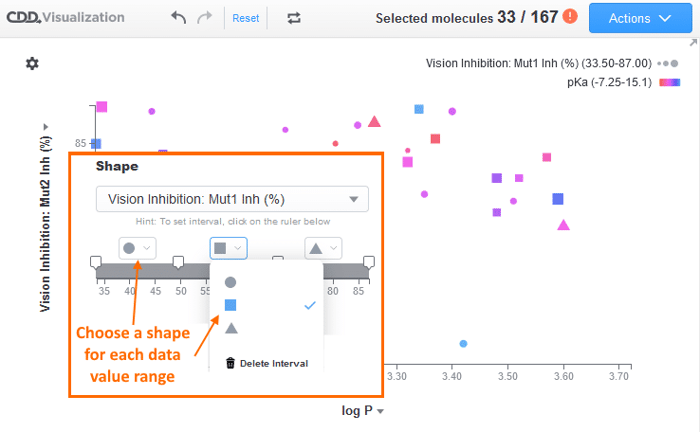 Missing data can be a bit misleading when setting new filters and additional parameters. If a record is missing a value for a parameter that has been added as a filter or assigned as a variable, an orange circle with an exclamation point will appear in the top right corner.
Missing data can be a bit misleading when setting new filters and additional parameters. If a record is missing a value for a parameter that has been added as a filter or assigned as a variable, an orange circle with an exclamation point will appear in the top right corner.
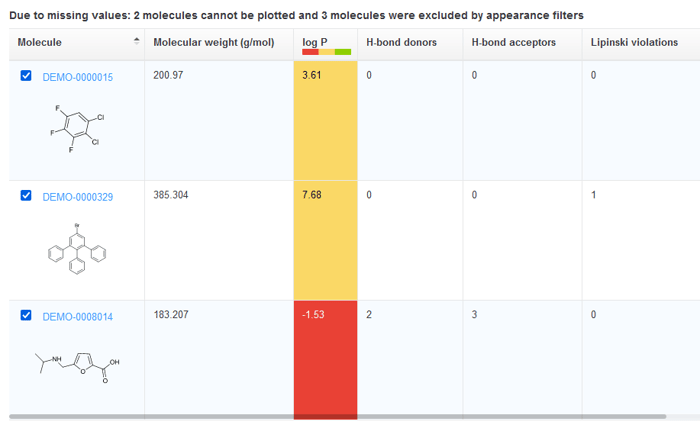
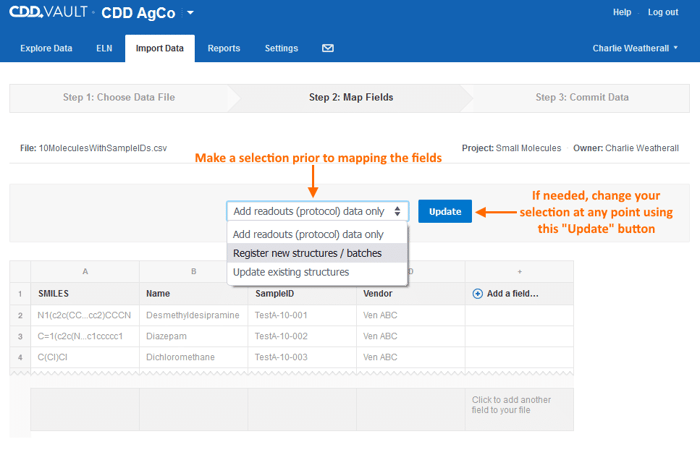 For now, the available options remain the same; however, a selection must be made from this drop-down prior to mapping any fields. Mapping templates are still offered and automatically selected as before so no additional steps are necessary.
For now, the available options remain the same; however, a selection must be made from this drop-down prior to mapping any fields. Mapping templates are still offered and automatically selected as before so no additional steps are necessary.
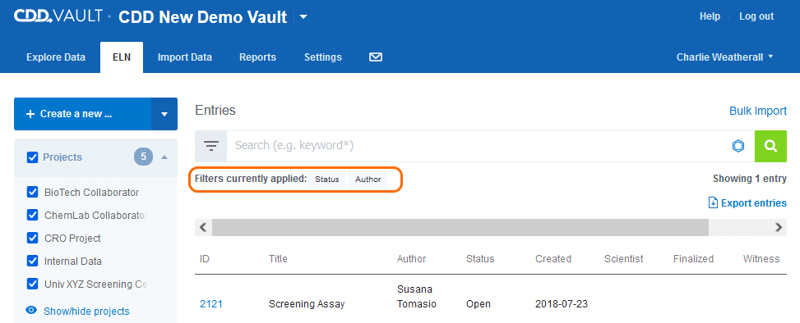
Of course, you may click on the filters icon on the left side of the search box, or on any of the existing filters to update or remove them.
Other posts you might be interested in
View All Posts
CDD Blog
3 min
April 14, 2025
Let’s Talk Security - Why a Bug Bounty May Be More Valuable Than a Penetration Test
Read More
CDD Vault Updates
7 min
April 10, 2025
CDD Vault Update (April 2025): Biphasic Curve Fit, Import Parser Sections, Custom Calculation Functions, Generate Inventory Labels, Inventory Admin Permission
Read More
CDD Blog
9 min
April 8, 2025
Drug Discovery Industry Roundup with Barry Bunin — April 8th, 2025
Read More


