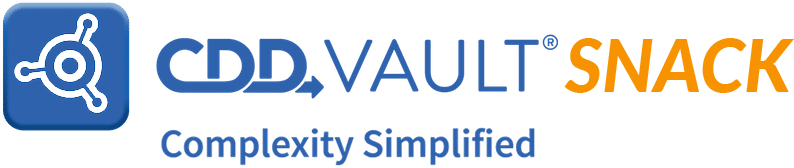
Vault Snack [noun; ˈvȯlt snakˈ] A fact, tip, or trick offered by the CDD Support Team to aid in your successful use of CDD Vault for managing, analyzing, and presenting chemical structures, biological assays, and ELN data.
Search and Protocol Defaults
Are you a fan of using the "Customize your report" button for designing the perfect report within CDD Vault? Did you know that you can also set default display options that are automatically applied to your search results whenever you run any new search?
Give it a whirl today by navigating to the Settings> User > Search Defaults tab, which shows a form that's similar to the "Customize your report" panel described above — with the exception that it will not display readout data from your Protocols.
Of course, now your Protocol data is massively jealous. Never fear, CDD Vault also has a panel where you can set similar default display options across your Protocol data.
Click on over to your Settings > User > Protocol Defaults tab and set which data readouts within each Protocol will be displayed by default whenever you query your Protocol(s).
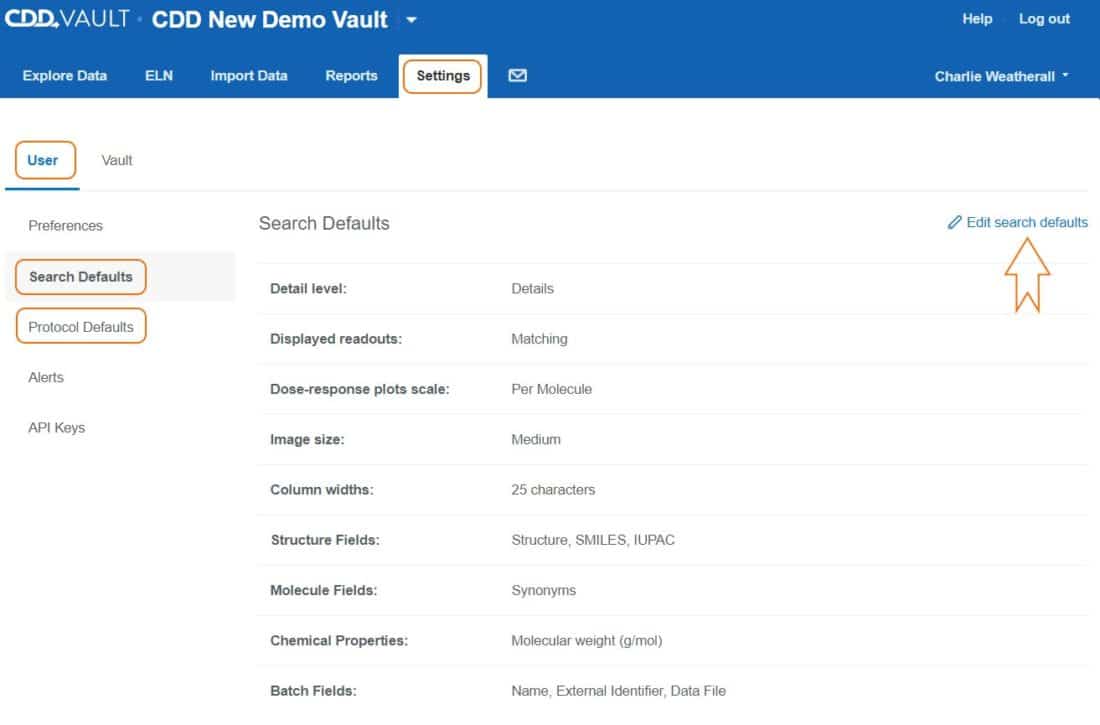
Set both your search and protocol defaults in CDD Vault
Of course, after any query, you can still "Customize your report" to further perfect your CDD Vault report!
Be sure to contact CDD Support — we are always available to help YOU be more successful with CDD Vault!
Until next time!
Other posts you might be interested in
View All Posts
Events
14 min
March 27, 2025
Collaborative Drug Discovery's Inaugural Canadian User Group Meeting
Read More
CDD Blog
5 min
March 21, 2025
Drug Discovery Informatics for Big Pharma: Key Webinar Insights
Read More
CDD Vault Updates
3 min
March 19, 2025
CDD Vault Update (March #2 2025): Macromolecule Atomistic Rendering, AI Datasets, Import Inventory Locations, Larger Inventory Boxes, Dark Mode
Read More


